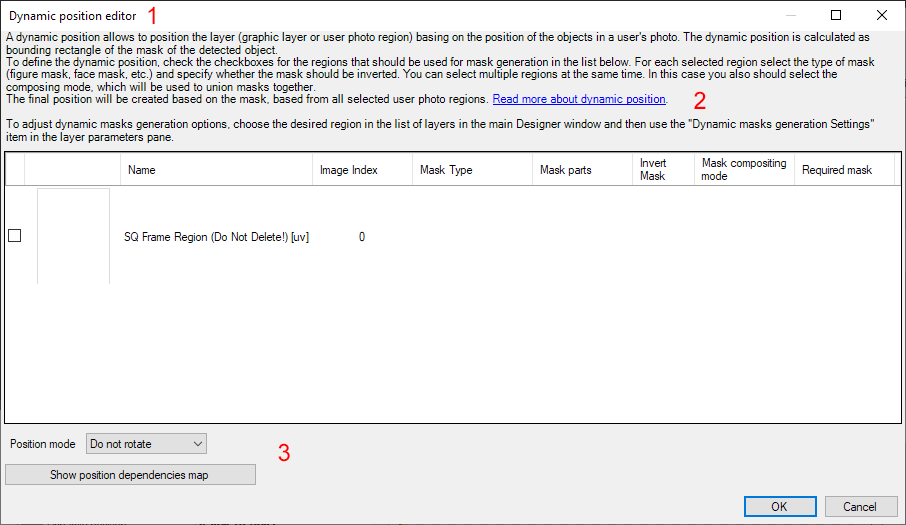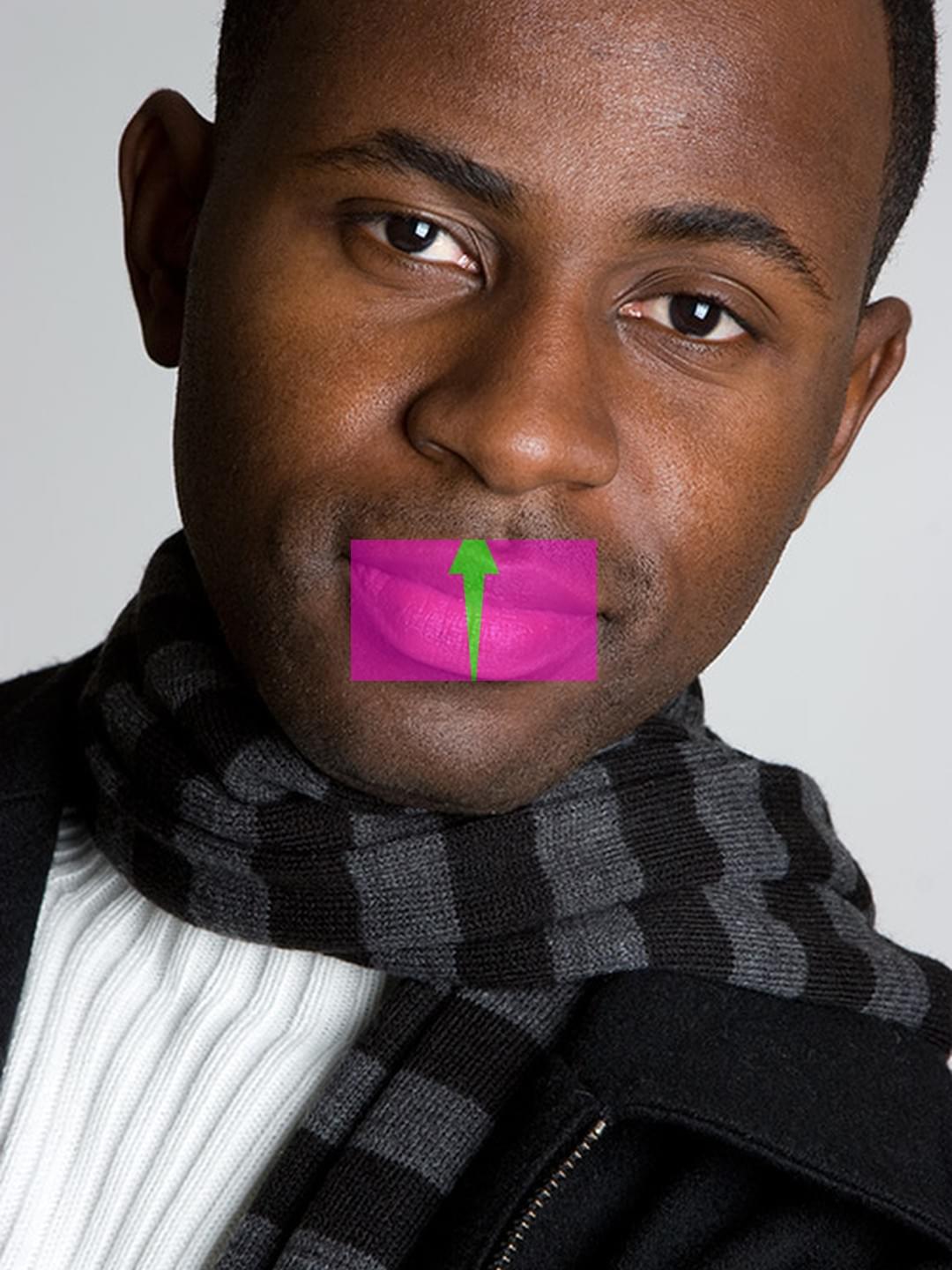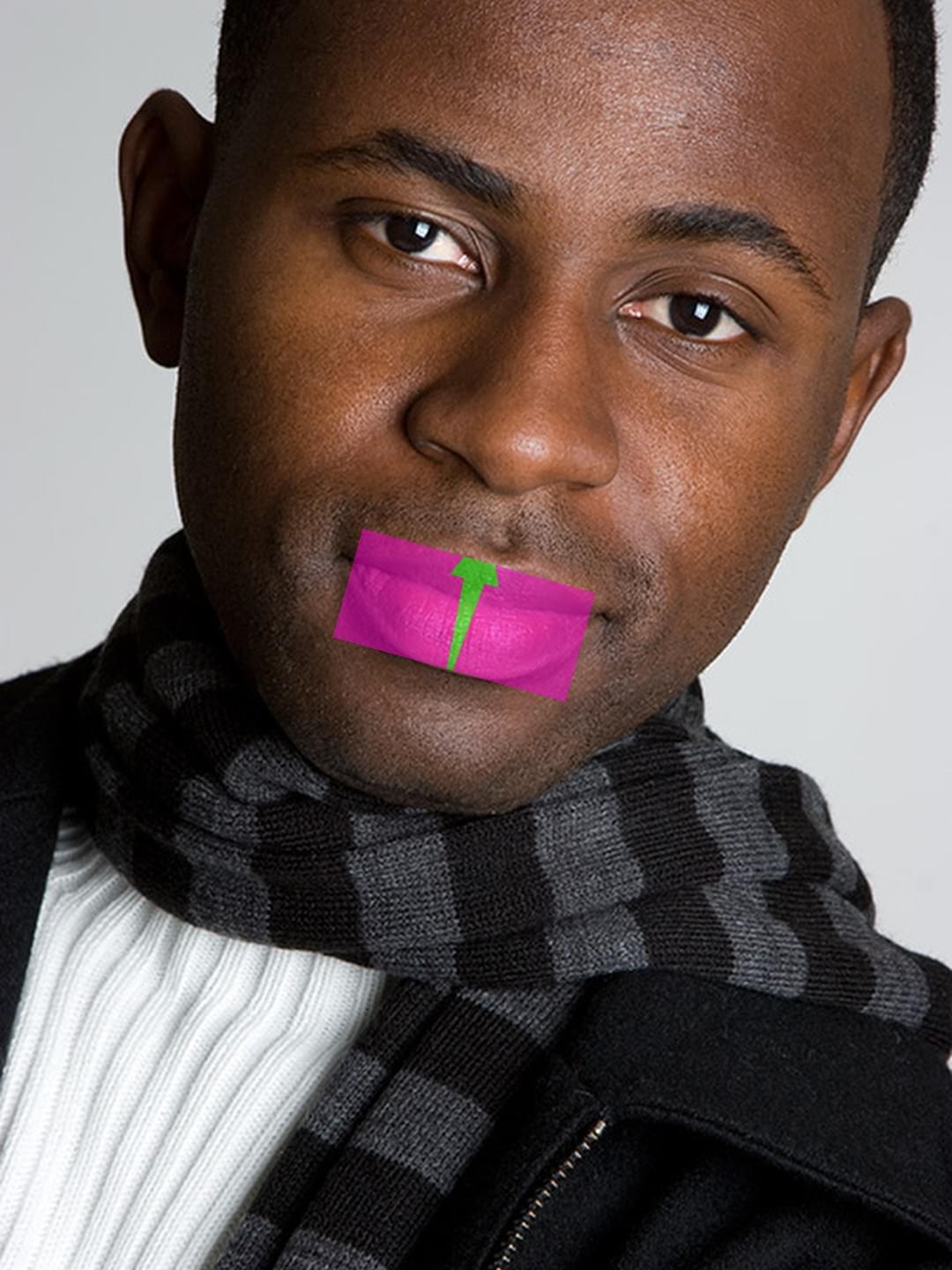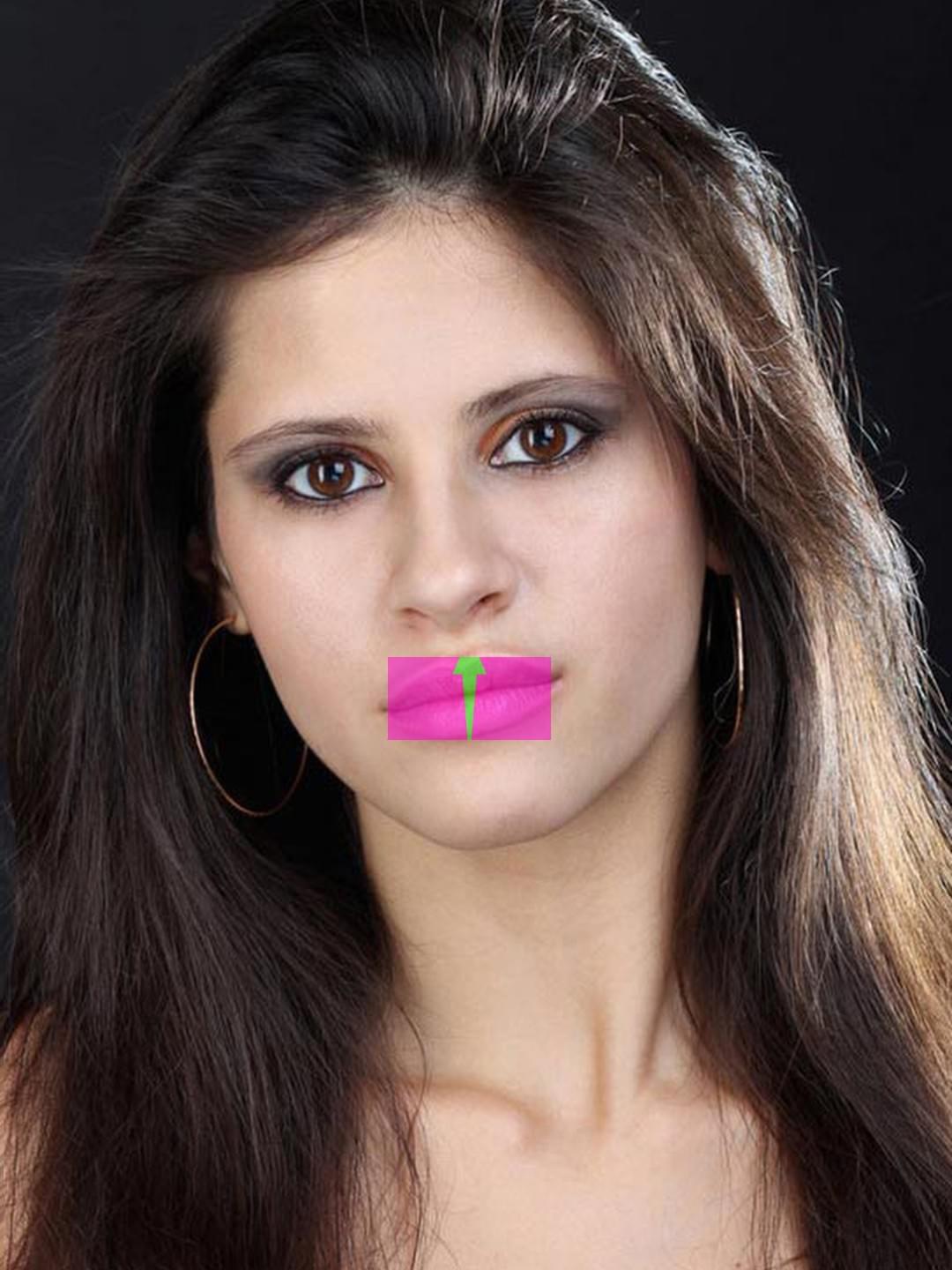Dynamic position
A dynamic position is a tool that lets you set the position for a user photo region or a graphic layer, depending on the position of objects found in a user photo. The positioning area is determined by the bounding box of the mask based on an object which is used to position the layer.
A dynamic position depends directly on a dynamic mask size and position and is built based on the same areas. You can learn more about the types of dynamic masks from the previous section.
To position a layer on an object in a user photo, the Template Creator builds a mask based on this object, then calculates the mask bounding box and inserts the layer within the bounds of this rectangle.
The diagram below clearly demonstrates the working principle, using the example of dynamic position built based on the head.
| Original photo | Dynamic mask | Dynamic position |
|---|---|---|
 |
 |
 |
You can open a dialog box that lets you add dynamic position using one of the methods below:
- Select a graphic layer / user photo region from the list, then choose "" — "".
- Select a graphic layer / user photo region from the list, then choose "" from the property grid below the list of layers.
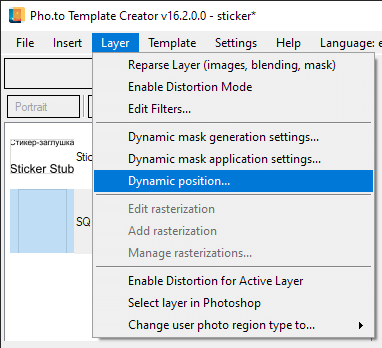
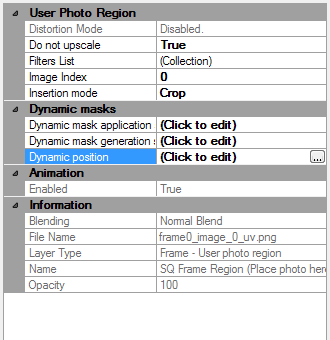
The Dynamic position editor displays the list of all user photo regions contained in the current orientation.
Note that the interface of the dynamic position editor is very similar to the interface of the dynamic mask editor. The image below shows GUI elements that distinguish one editor from the other. These are the window title [1], editor description [2] and functional elements [3].
A dynamic position can be built based on one or several user photo regions. In case of building a dynamic position based on several user photo regions, resulting masks will be merged into one. Mask compositing is available in different modes. You can find details about mask compositing modes in the " Dynamic masks" section.
A dynamic position can also be inverted, but in most cases it does not make sense in practice, because the whole user photo region will be filled, regardless of the mask type. However, using this option can be useful in some particular cases with complicated templates.
You can apply mask rotation to a dynamic position. By default, a layer is positioned with a deviation of 0 degrees from the vertical axis. If mask rotation is used, the layer is rotated by a certain angle, which is calculated based on the shape of the built mask.
| Without rotation | With rotation |
|---|---|
It should be mentioned that mask rotation can often lead to unexpected results, that’s why it is advised to use this option with caution. Below you can see an example of unsuccessful use of a dynamic position with mask rotation.
| Without rotation | With rotation |
|---|---|
To avoid unwanted effects when applying the "Mask rotation" option, apply it only to solid color fill layers.
Restrictions
When building a dynamic position, circular dependencies are prohibited. Below are some basic examples of such dependencies:
- you cannot build a dynamic position of a layer based on the same layer;

- you cannot position two different layers one upon another.
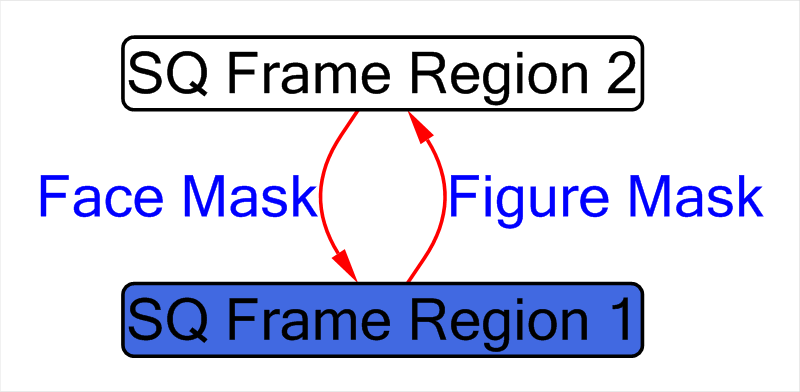
Clicking the "Show position dependencies map" button in the lower left corner of the dynamic position editor displays a visual diagram showing how a dynamic position is built.
When creating a template with a static mask from Photoshop, a dynamic position will not be applied to this mask.