Introduction
What is a Template?
A photo template is a multi-layered PSD file and a set of specifications on how layers should be arranged. Below you can see an exemplary diagram showing the structure of a simple template:
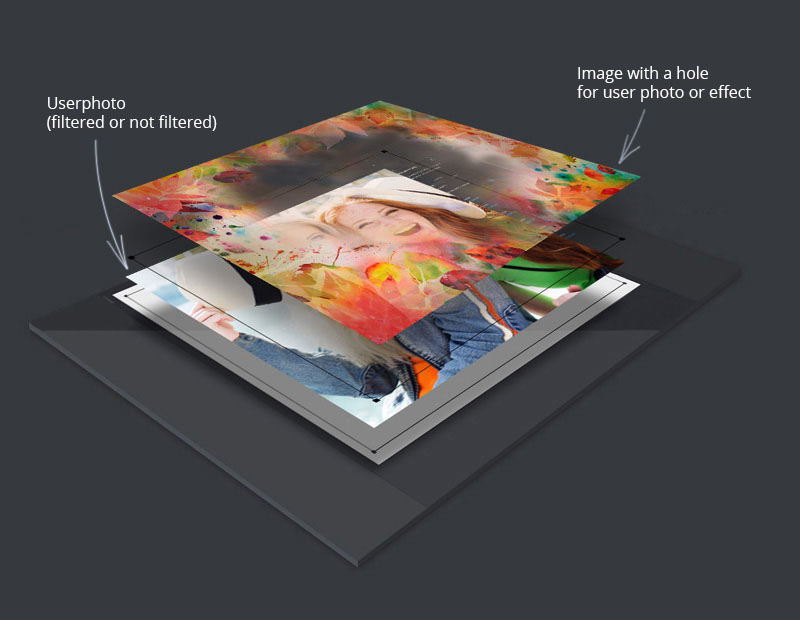
You can see examples of templates at photolab.me and in mobile apps made by Pho.to
Templates allow users to edit their photos (let’s call them "user photos" or "photos" from now on) easily, in a single click or tap.
Apply templates to different photos (with faces a bit turned, different skin colors, different quality (e.g. overexposed or underexposed)), to see how multi-purposed your templates should be.
Templates can be very different: collages and photomontages of all kinds, simple and complicated frames, filters, textures, face in hole effects with automatic face recognition, etc. Learn more about template types below.
Template types
Frames
User photos are inserted into frame templates using the predetermined coordinates of the corner points of a quadrangular area:


Frame templates include:
- Photorealistic and drawn (non-photorealistic) artworks with a quadrangular user photo region: Shabby Chic Books, Scorpio Zodiac Sign;
- Different stylization effects: Rain Drops,Broken Glass Effect;
- Frames as such: Birthday Owls,Yummy Sweets Photo Frame.
Frame templates often have versions for inserting portrait, landscape or square photos.
You are welcome to download a sample frame template here to have a look at its structure.
Facial templates
A face from a user photo is inserted into a facial template using the coordinates of key facial points. Usually these are the pupils and mouth corners.


Examples of facial templates:
Facial templates can be used together with stickers — all you need to do is add the ‘Rasterization’ filter in your project.Figure templates
Figure templates detect a figure in a user photo and allow you to manipulate it separately from the rest of the photo, or together with it. Learn more about their peculiarities and possibilities here.


Sticker templates
Stickers, also called sprites, are images applied to a face found in a user photo. A sticker adapts itself to the face using the marker points found on it; its size is also scaled to fit the size of the face. That is why stickers (e.g. different types of headwear or flags makeup) can adapt themselves to all kinds of faces found in user photos. The original photo is not cropped when processed with a sticker template.


Examples of sticker templates:
Stickers can also be used inside frames and facial templates: to do so, add the ‘Rasterization’ filter there.Filter templates
These templates add effects to photos by means of filters. User photos do not resize or get cropped when processed with this type of template. Instead, the graphic layer is stretched or compressed to adapt itself to the size and proportions of a source photo. So, creating this type of template makes sense when graphics deformation will not spoil the effect.


Examples of templates:
Leard more about creating Filter templates by following this.
Animated templates
These templates let you create animated versions of other types of templates.
Leard more about creating Animated templates by following this link.