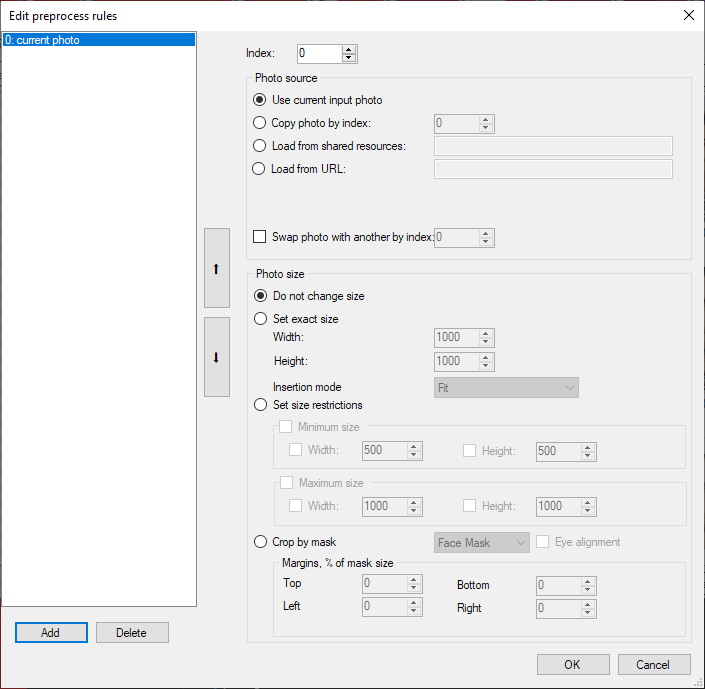Editing Project
Window Editing Project
It is possible to edit the an existing template project. To do that, open the Edit Project window via File — Edit Project (Ctrl+E).
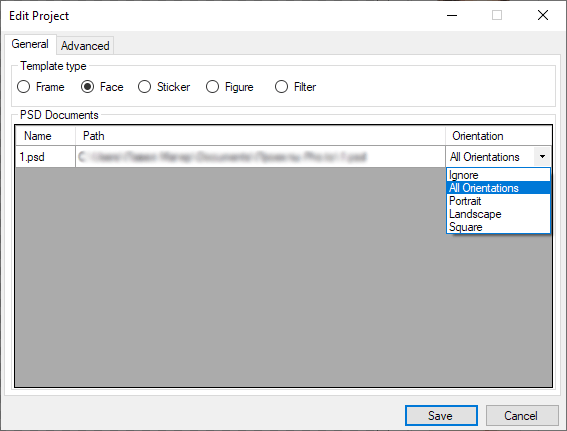
In the tab General you can:
- change the type of a template;
- change the PSD, assigned to the project files
- change the orientation of the assigned PSD.
Please note that changing the project type may affect the result.
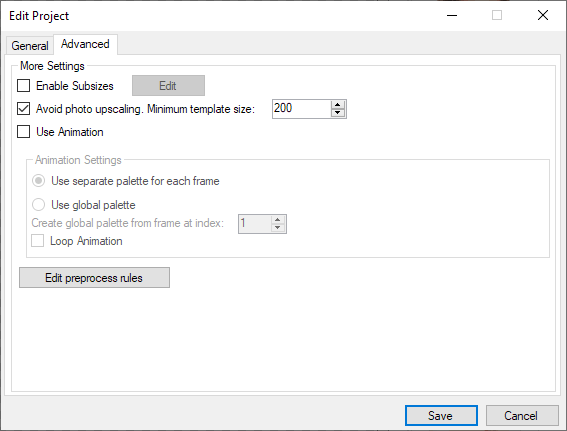
The Advanced tab will let you:
- enable subsizes for stickers.
- manage the automatic resizing of templates.
- ebable the use of animation.
- Edit the list of preprocess rules.
Editing Preprocess Rules
The list of preprocess rules may be edited in the Edit Preprocess Rules window.
The preprocess lets the user modify the list of input photos according to the set conditions before processing them with the template.
Possibilites of the Preprocess Rules Editor:
- add or delete a new rule;
- specify the source of the input photo
- use the current input photo;
- use copy of a photo with specified index (available in templates with several photos);
- use photo from the worker common resources (specify address in the folder);
- load from URL (specify http address. NOT https!);
- Swap input photos by index;
- resize the input photo
- use the original size of the input photo;
- set exact size (and specify the insertion mode);
- Set size restrictions (specify the minimum and maximum size);
- crop the input photo by mask ( by figure, by face, by head).