Test photos
Server and local processing of test photos
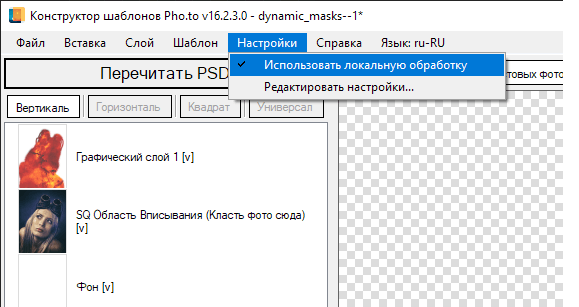
The 2.0 version of the Template Creator lets you choose between server and local processing of test photos.
This allows to speed up processing — greatly, as local processing is much faster than processing on the server side. You don’t have to wait for the server to reply, as the server can be busy / fail to reply or even return an error.
It is recommended that you use local processing in most cases, as it is faster and more stable, but it imposes some restrictions regarding the usage of test photos.
If you want to test a template using a photo that is not in the whitelist or make a template preview picture with a different photo, go to the Settings menu and disable the Local Processing option (see the screenshot above). In other cases it is strongly advised to use local processing.
Important: each time you restart the Template Creator, the local processing mode is enabled by default.
Restrictions regarding test photos
If you want to process test photos locally in the Template Creator, you can only use a previously approved set of photos (photos from the whitelist). Other photos can be processed using the server-side processing.
- Local processing mode is enabled by default each time you launch the Template Creator.
- Local processing allows you to test a template using the whitelist of photos only (specially selected images).
-
Some of the photos from the whitelist (30 portraits and 30 different photos) are installed together with the Template Creator. When you start the Template Creator, you can see only part of these photos. You can add the rest of the pictures manually, from the catalog located here:
C:\Pho.to\PhotoTestTool2\TestPhotos\
There is also an additional set of test photos including more than 200 images. It is available to designers who work with pho.to on a regular basis.
Lean more about this additional set of test photos here.
- Photos from the whitelist can be moved, placed to different folders and renamed, but they cannot be resaved, converted or modified in any way. Local processing is not available for modified photos from the whitelist.
- If you need to process a photo that is not in the whitelist, i.e. to make a template preview, it is advised to use server-side photo processing.
- If you have trouble processing photos from the whitelist, they have probably been modified. Some programs that you might be using can modify your files without you knowing it. Try replacing your whitelist photos with original images fromIf that does not help, contact the developer at pho.to.testtool@gmail.com . Attach a zipped photo that causes problems and describe the problem in detail.
Additional set of test photos
There is an expanded set of test photos available to those designers who work with us on a regular basis. Photos from this set are intended for internal use only and for testing templates. This means that they cannot be used for creating template preview pictures.
Download the archive and ask your manager for a password to unlock it. Extract the archive and add selected photos using the Add, button in the upper right corner of the Template Creator (see Template Creator interface).
As a reminder, test photos from the whitelist cannot be modified in any way (which includes editing, converting or resaving). Local processing is not available for photos from the whitelist if they have been modified.