Face Insertion

The Template Creator is able to detect a human face in a user photo and place it in a desired area of a template in accordance with the specified anchor points.
The positioning of the face in the template is carried out at the following anchor points:
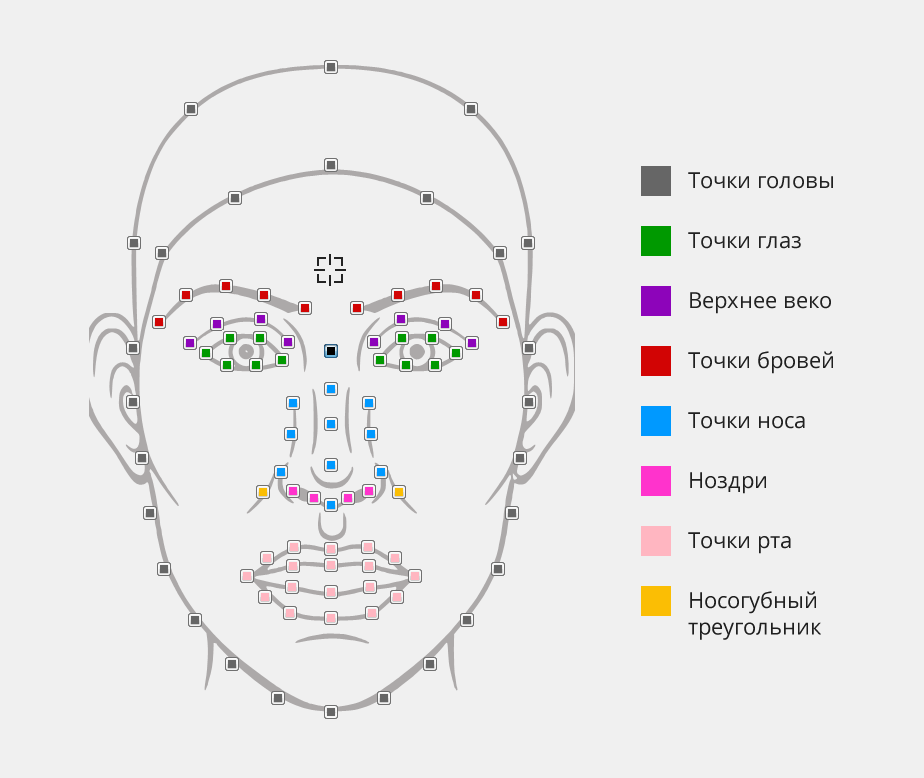
When inserting, the face from a user photo will be automatically adjusted to the specified size and angle of inclination.

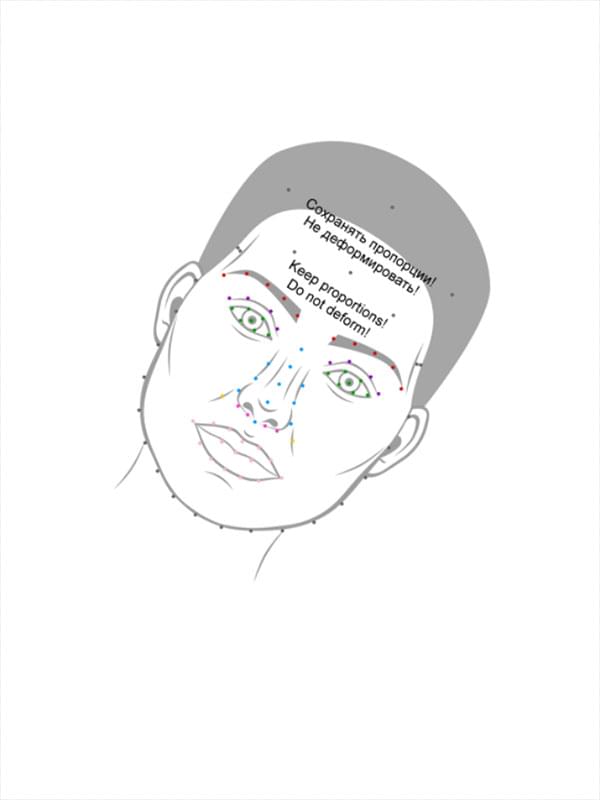

Also, when inserting a photo, you can use standard Adobe Photoshop blendings, layer opacity, masks.